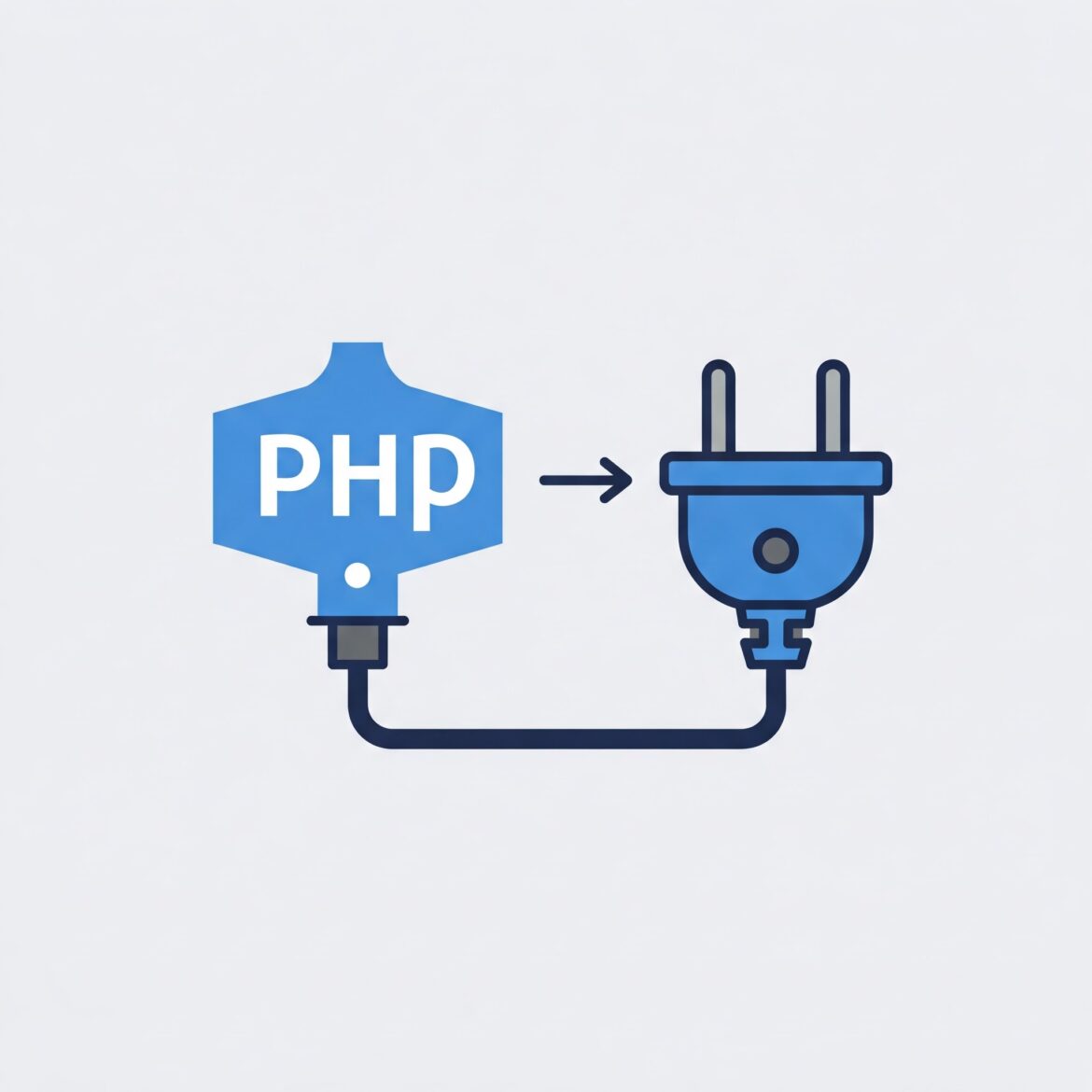
To check if a specific PHP extension is enabled, you can use any of the following methods:
1. Using the php -m Command
Run the following command in your terminal or command prompt:
php -m
This lists all enabled PHP extensions. Search for your desired extension (e.g., pdo, mbstring, etc.) in the output.
2. Using phpinfo() Function
Create a PHP file, for example, info.php, with the following content:
phpinfo();
Access this file in your browser (e.g., http://localhost/info.php). Look for the desired extension under the “Modules” or “Additional Modules” sections.
3. Using extension_loaded() Function
Run a script to programmatically check if the extension is loaded:
$extension = 'mbstring'; // Replace with your desired extension name
if (extension_loaded($extension)) {
echo '$extension is enabled.';
} else {
echo '$extension is not enabled.';
}
4. Using ini_get()
Some extensions have specific directives in php.ini. Check if the directive is set:
if (ini_get('extension_name')) {
echo 'Extension is enabled.';
} else {
echo 'Extension is not enabled.';
}
Replace extension_name with the relevant setting, like mbstring.
5. Check php.ini
Manually inspect the php.ini file for the extension:
Look for lines like extension=extension_name.so (Linux/Mac) or extension=extension_name.dll (Windows).
Ensure the line is uncommented.
These methods help confirm whether a PHP extension is enabled in your environment.



